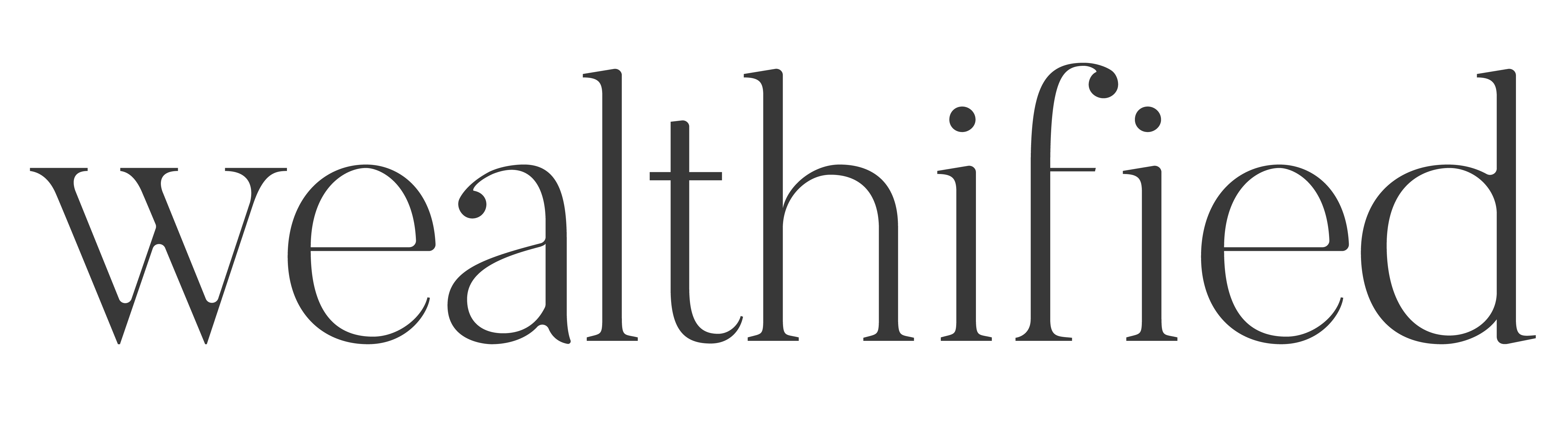Let’s face it. Your organization skills are probably lacking.
Maybe you’re not very good at organizing your documents, maybe you don’t care – that’s what a search function is for, but trust me, you need to have an organized digital filing cabinet. The good news is, it’s never been easier to create a digital filing cabinet for you and your family.
Gone are the days of clunky four drawer filing cabinet. Hello sweet digitized system!
I’m going to take you step by step through the creation of a digital filing cabinet and show you how to organize all the documents in your life. If you’re going to take control of your wealth and make a plan, first things first you’re going to need to be organized.
Why You Need to Organize Your Files
A large part of wealth planning is understanding what you have and then figuring out where you need to go. It’s impossible to make it to the finish line if you don’t know where you’re starting. It’s impossible to know what you need, if you don’t know what you have.
As well, one of the purposes of wealth planning is taking control of your life and many of the factors within it. By having an organized digital filing cabinet you will know exactly where the results from your child’s medical report are and what the starting balance on your chequing account is. You will have control over the documents in your life.
Your Digital File Folder System
Here is a step-by-step guide to creating a digital filing cabinet:
Step 1: Place the folder on the iCloud drive
Step 2: Make your filing cabinet shareable with your spouse or partner
Step 3: Set up your folders
Alright, now that you have the summary, let’s get into the nitty gritty of it.
Step 1: Place the Folder on the iCloud Drive
Your digital filing cabinet should be situated under the iCloud drive so you can access all your documents across all of your devices. To do this, create a folder under your iCloud drive titled “Filing Cabinet”.
Step 2: Make your Filing Cabinet Shareable with your Spouse or Partner
If you have a spouse or partner, and particularly if you have children, many of these documents will need to be accessible to both you and your spouse. By making teh folder shareable your spouse/partner will have access to all the documents in the folder. If there is something you do not want shared with your spouse or partner do NOT put it in this filing cabinet.
Step 3: Set up Your Folders
Just as you would have paper folders in a physical filing cabinet, you’ll need digital folders in your digital filing cabinet. Your digital filing cabinet should have the following folders in it:
-
-
- Chequing & Savings Accounts
- Children’s Activities & Sports
- CRA & Tax Returns
- Credit Cards
- Education
- Family Employees
- Employment
- Family Will or Trust
- Household Accounts
- Insurance
- Investment Accounts
- Medical Records and Documents
- Memberships & Associations
- Other Liabilities
- Other Property
- Professional Memberships
- Real Estate
- Receipts
- Service Canada
- Service Ontario
- Volunteer Work
-
Once you have the folders created you’ll need to fill each folder with the appropriate content. Let’s talk about each folder and what goes into it.
Chequing & Savings Accounts: Keep documents as they relate to your chequing and savings accounts, such as statements, letters from the bank, opening documents, etc. Note that this is not a folder for any investment or retirement accounts (RRSPs, TFSAs, etc.). Within this folder create a folder for each chequing and savings account you have. Label it “Bank Name, Account Type (Account Number)”. For example, if you have a chequing account at RBC with the account number 1234567 your folder would be “RBC Savings Account (1234567)”. Pro tip: By including the account number it helps keep the accounts organized with a distinguishable feature. Sign up for digital statements of these accounts and when you get notified that your statement is available quickly look over it to make sure everything looks good then save a PDF of the statement into this folder labelling it “Statement (YYYY-MM)”. Make sure you also save PDF’s of any emails and letters received from the banks pertaining to the accounts in here.
Children’s Activities & Sports: Keep documents as they relate to your children’s activities and sports. Create a subfolder for each organization that your child partakes in activities in.
CRA & Tax Returns: Keep all the documents you receive or send to the CRA including a copy of your tax returns. Create a subfolder for each tax year. Documents should be saved as PDFs under the corresponding tax year. For example, if you receive a Notice of Assessment in May of 2021 but it pertains to the 2020 tax year it gets saved under the 2020 tax year folder. Any document you receive from the CRA will have a corresponding tax year printed on it. Make sure you are also signed up to receive all your letters and documents digitally. Once you file your tax return for the year save it in the corresponding folder.
Credit Cards: Keep documents and statements as they pertain to your credit card accounts. Create a sub-folder for each credit card you have. Title the folder by the name of the credit card, for example: RBC Visa Infinite Avion. Then save all your digital statements and correspondence in the folder. You can create subfolders by year for the statements if you would like.
Education: Create subfolders for each educational institute attended, whether it be your children’s or your own university education. For example: “McGILL UNIVERSITY”. Then you have a spot for all correspondence, receipts, etc. from that institution.
Family Employees: If you have employees, such as a cleaner or childcare provider, create a subfolder for each employee. Keep records, of employment, contracts, pay stubs, etc. as it pertains to each employee in each subfolder.
Employment: Create a subfolder for each organization you have worked for. Paystubs, employment contracts, offer letters, etc. go in these folders.
Family Will or Trust: Keep a copy of your signed will or trust as well as a copy of your other estate planning documents (Power of Attorney for Health, Power of Attorney for Property) in this folder. You will still need to have a safe storage place for your original will. A great place for this is a fireproof safe in your home, at the will deposit bank if your will is with a bank, or in safe keeping with your lawyer if you had a lawyer prepare your will.
Household Accounts: Create a subfolder for each of the companies you have accounts with. For example: Rogers, Bell, Telus. The subfolders you have under this folder will depend on your unique household. This is generally limited to consumer accounts.
Insurance: Create a subfolder for each insurance type you have (i.e. Life Insurance, Vehicle Insurance) and then within that create a sub account for each insurance provider (i.e. Empire Life)
Investment Accounts: Create a subfolder for each investment account you own (i.e. TD Direct Investing TFSA (3958940)). Within each account you will keep correspodence and statements.
Medical Records and Documents: Create a subfolder for each member of your family. Keep each family members folder filled with their test results, vaccination records, etc.
Memberships & Associations: Create a subfolder for each membership you have. Examples include CAA, Costco. Here you’ll keep records of all your correspondence, renewals, etc.
Other Liabilities: This is your folder for any debts you have other than you credit card debt such as student loans, personal loans, and your mortgage. Create a subfolder for each account. Example: “TD Mortgage”.
Personal Property: This is where you keep documentation pertaining to any personal property you have (excluding real property). You can create subfolders for your vehicle (example “Ford Focus”) or computer for example (“iMac”). Documents pertaining to each personal property item such as receipts, proof of maintenance, adn appraisals go in each subfolder.
Professional Memberships: Create a subfolder for each professional organization you belong to. For example: The Law Society of Ontario, Association of Professional Engineers and Geoscientists of Saskatchewan, etc. I like to keep these separate because staying on top of your membership in these organizations, if you belong to one, is critical.
Real Estate: This is where you keep documentation for any real property you own or rent.
Receipts: This is a catchall for any digital receipts you receive that don’t’ fit into any of the other folders.
Service Canada: Use this folder to hold documents you receive or send to Service Canada. Create a subfolder for each family member. Place any documents pertaining to that family member in their individual subfolder.
Your Provincial Service Provider: Use this folder to hold documents you receive or send to your provincial service provider (such as Service Ontario). Create a subfolder for each family member. Place any document spertaining to that family member into their individual subfolder.
Volunteer Work: Create a subfolder for any organization you volunteer with. Keep any documents pertaining to that work in here.
Going Digital
It is incredibly easy to keep digital filing cabinet when you get digital versions of all your bills, statements, and correspondence. Going digital has so many advantages over maintaining paper documents. It is environmentally friendly, compact (for those living in condos), and easily accessibly across all devices.
If your documents are stored on a cloud server as well the risk of losing them is very small.
For extra precaution I highly recommend plugging an external hard drive into your computer and backing up on a regular basis so you have another back up copy in case something happens to the cloud or it went down some day (I really don’t even know if this is possible, BUT ALWAYS BACK UP). To do this, I simply have an external hard drive plugged in to my desktop computer.
Organizing Your Filing Cabinet Across Devices
By having your filing cabinet on the Cloud it is easily accessible across all your Mac products. If working from a desktop make sure to add a shortcut to the sidebar of your finder or place a link to the Filing Cabinet in your taskbar.
Conclusion
That’s it! You’ve done the FIRST thing you need to do to start wealth planning! Moving forward you can continually add to and adjust your digital filing cabinet as needed. Everything is organized and in one place.
Now that you’ve set up your digital filing cabinet you’re ready to start putting it all together . Use my net worth calculator to determine your net worth and my annual cash flow analysis to ensure you’re not over spending.
What do you think of this system? Any tweaks to make it work for you? Any folders you would like to see added?